EaseUS Todo Backup Free is a powerful and versatile backup solution that offers a comprehensive suite of features to safeguard your valuable data. This free tool provides a user-friendly interface and a wide range of backup options, making it an ideal choice for both individuals and small businesses seeking reliable data protection.
Table of Contents
EaseUS Todo Backup Free empowers users to create backups of their entire system, individual disks, or specific files. It offers flexible scheduling options, allowing you to automate backups based on predefined intervals or events. Whether you’re protecting your personal computer, a home network, or a small business server, EaseUS Todo Backup Free provides the tools and flexibility you need to ensure your data’s safety.
Backup Types and Options
EaseUS Todo Backup Free offers various backup types to cater to different user needs and data protection requirements. Choosing the right backup type depends on the specific data you want to protect and your recovery goals.
System Backup
System backups create an image of your entire operating system, including the system files, applications, and user data. This type of backup is crucial for recovering your system in case of a hard drive failure, malware infection, or accidental data deletion.
- Advantages: Comprehensive protection, enables a complete system recovery, allows for restoring your system to a previous state.
- Disadvantages: Requires more storage space, takes longer to create, and may not be necessary for users who only need to back up specific files or folders.
Disk Backup
Disk backups create an image of your entire hard drive, including all partitions and data. This is a more comprehensive backup than a system backup, as it also includes data from other partitions, such as external drives.
- Advantages: Provides a complete backup of your entire disk, enables restoring the entire disk to a previous state, useful for migrating data to a new drive.
- Disadvantages: Requires significant storage space, takes longer to create, may not be necessary for users who only need to back up specific data.
File Backup
File backups allow you to selectively back up specific files and folders. This is a more targeted approach to data protection and can be useful for backing up important documents, photos, and other files.
- Advantages: More flexible and efficient, uses less storage space, allows for backing up only essential data.
- Disadvantages: Less comprehensive than system or disk backups, requires manually selecting files and folders, may not be suitable for recovering the entire system.
Backup Destinations
EaseUS Todo Backup Free supports various backup destinations, allowing you to store your backups in different locations for added security and flexibility.
| Backup Destination | Description |
|---|---|
| External Hard Drive | A portable storage device that allows you to easily back up your data and transport it to different locations. |
| Network Drive | A shared storage space on a network, allowing you to access your backups from multiple devices. |
| Cloud Storage | Online storage services like Google Drive, Dropbox, and OneDrive, providing remote access to your backups and ensuring data availability even if your computer is lost or damaged. |
Backup Scheduling and Automation
EaseUS Todo Backup Free allows you to automate your backups, ensuring that your valuable data is protected without requiring manual intervention. This feature is crucial for maintaining data integrity and peace of mind, especially in the face of unexpected events. By scheduling backups, you can safeguard your data on a regular basis, minimizing the risk of data loss and simplifying your data management.
Scheduling Options
EaseUS Todo Backup Free offers various scheduling options to suit your needs. You can configure backups to run at specific times, at regular intervals, or even triggered by specific events. This flexibility allows you to tailor your backup schedule to your specific requirements and data protection goals.
- Time-based Scheduling: This option allows you to specify the exact time and date for your backups to run. For instance, you can schedule a daily backup at 11:00 PM or a weekly backup every Sunday at 10:00 AM.
- Frequency-based Scheduling: This option lets you define the frequency of your backups, such as daily, weekly, monthly, or even custom intervals. You can choose the frequency that best aligns with your data usage patterns and risk tolerance.
- Event-based Scheduling: This option enables you to trigger backups based on specific events, such as system startup, system shutdown, or even when specific files or folders are modified. This ensures that backups are performed when critical changes occur, providing greater data protection.
Setting Up Automatic Backups
Setting up automatic backups in EaseUS Todo Backup Free is a straightforward process. You can follow these steps:
1. Open EaseUS Todo Backup Free: Launch the application and navigate to the “Backup” tab.
2. Select Backup Source: Choose the files, folders, or entire system you want to back up.
3. Select Backup Destination: Specify where you want to store the backup files, such as an external hard drive, network share, or cloud storage.
4. Schedule Backup: Click on the “Schedule” button and select your preferred scheduling option.
5. Configure Schedule Settings: Configure the specific time, frequency, or event triggers for your backup schedule.
6. Save Backup Schedule: Confirm your settings and save the backup schedule.
Benefits of Scheduled Backups
Scheduled backups offer numerous benefits for data protection, including:
- Reduced Risk of Data Loss: Regular backups minimize the impact of data loss due to accidental deletion, hardware failure, or malicious attacks.
- Data Recovery Simplified: If data loss occurs, you can quickly restore your files or entire system from your scheduled backups.
- Increased Data Integrity: Regular backups ensure that you have consistent and up-to-date copies of your data, minimizing the risk of data corruption.
- Peace of Mind: Automated backups eliminate the need for manual intervention, providing you with peace of mind knowing that your data is protected.
Disaster Recovery and Restoration

EaseUS Todo Backup Free provides robust disaster recovery and restoration capabilities, allowing you to recover your data in case of hardware failure, accidental deletion, or other unforeseen events. It empowers you to restore your entire system or selectively restore individual files and folders, ensuring data integrity and minimizing downtime.
Restoring Data from Backups, Easeus todo backup free
The restoration process in EaseUS Todo Backup Free is straightforward and intuitive. You can restore your data from backups in several ways, depending on your needs.
- Full System Restore: This option restores your entire system, including the operating system, applications, and all your data, to a previous state. It is ideal for recovering from a major system failure or a complete hard drive replacement.
- Selective File and Folder Restore: This option allows you to restore specific files and folders from your backups. It is useful when you need to recover a single file or a small group of files without restoring the entire system.
- Disk/Partition Restore: This option allows you to restore an entire disk or partition from a backup, including all the data and settings. It is useful for recovering from a hard drive failure or when you need to migrate your system to a new hard drive.
Restoration Methods
EaseUS Todo Backup Free offers various restoration methods to cater to different recovery scenarios.
- Full Restore: This method restores the entire backup image to its original location, effectively reverting your system to a previous state. It is ideal for recovering from major system failures or when you need to completely restore your system.
- Selective Restore: This method allows you to restore individual files and folders from your backups. It is useful when you need to recover specific data without restoring the entire system. You can browse the backup image and select the files or folders you want to restore.
- Incremental Restore: This method restores only the changes made to your system since the last full backup. It is useful for recovering from minor system failures or when you need to restore only specific data.
Testing Backup and Restoration Procedures
Regularly testing your backup and restoration procedures is crucial to ensure their effectiveness and identify potential issues. This helps you confirm that your backups are working as expected and that you can successfully restore your data in case of an emergency.
- Perform a Test Restore: It is recommended to perform a test restore to a separate location, such as an external hard drive or a virtual machine, to ensure that your backups are valid and that you can successfully restore your data. This practice helps you identify any potential issues with your backups or restoration process before you need to restore your data in a real emergency.
- Simulate a Disaster: To test the entire process, you can simulate a disaster by deleting a few files or folders and then attempting to restore them from your backups. This will help you verify that your backups are working as expected and that you can successfully recover your data.
- Document the Process: It is also essential to document the backup and restoration process, including the steps involved, the location of your backups, and any other relevant information. This documentation will help you quickly and easily restore your data in case of an emergency.
EaseUS Todo Backup Free
EaseUS Todo Backup Free is a popular and reliable backup solution for Windows users. It offers a wide range of features to protect your data, including system backup, file backup, disk backup, and more. However, the free version of EaseUS Todo Backup has some limitations.
Limitations of the Free Version
The free version of EaseUS Todo Backup offers a limited set of features and capabilities. Here are some of the key limitations:
- Limited Backup Destinations: The free version allows you to back up your data to local drives only. You cannot back up to cloud storage services or external drives.
- No Incremental Backups: The free version only supports full backups. This means that every backup will create a complete copy of your data, which can take a significant amount of time and storage space.
- No Backup Scheduling: The free version does not allow you to schedule backups. You must manually initiate backups whenever needed.
- Limited Backup Options: The free version offers fewer backup options compared to the paid versions. For example, you cannot choose to back up specific files or folders or exclude certain files from backups.
- No Disaster Recovery Features: The free version does not include disaster recovery features such as system restore or boot media creation.
- Limited Technical Support: The free version provides limited technical support. You may have to rely on online resources or forums for help.
Features Available in Paid Versions
The paid versions of EaseUS Todo Backup offer a wider range of features and capabilities, including:
- Cloud Backup: Paid versions allow you to back up your data to popular cloud storage services such as Google Drive, Dropbox, and OneDrive.
- Incremental Backups: Paid versions support incremental backups, which only back up changes made since the last backup. This significantly reduces backup time and storage space requirements.
- Backup Scheduling: Paid versions allow you to schedule backups to run automatically at specific times or intervals.
- Advanced Backup Options: Paid versions offer more advanced backup options, such as the ability to choose specific files or folders to back up, exclude certain files from backups, and compress backups to save space.
- Disaster Recovery Features: Paid versions include disaster recovery features such as system restore and boot media creation.
- Priority Technical Support: Paid versions provide priority technical support, ensuring you get faster and more personalized assistance.
Value Proposition of Upgrading to a Paid Version
Upgrading to a paid version of EaseUS Todo Backup can be a worthwhile investment for users who require advanced features and capabilities. Here are some of the key benefits:
- Enhanced Data Protection: Paid versions offer more comprehensive data protection with features such as cloud backup, incremental backups, and advanced backup options.
- Increased Efficiency: Paid versions help you save time and storage space with features such as incremental backups and backup scheduling.
- Improved Disaster Recovery: Paid versions provide disaster recovery features such as system restore and boot media creation, ensuring you can recover your data quickly and easily in case of a disaster.
- Priority Support: Paid versions provide priority technical support, ensuring you get the help you need quickly and efficiently.
User Interface and Experience
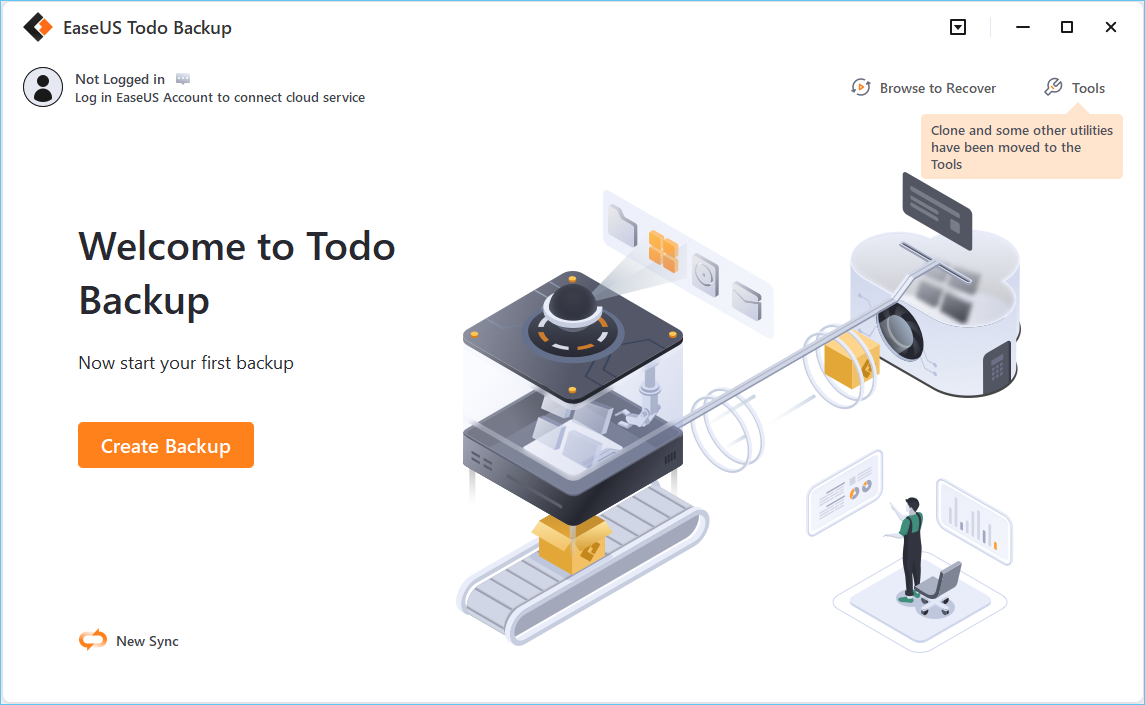
EaseUS Todo Backup Free boasts a user-friendly interface designed for both novice and experienced users. The software’s intuitive layout and straightforward navigation make it easy to perform various backup tasks.
Ease of Use and Navigation
The software’s interface is clean and uncluttered, with a straightforward menu bar and a clear layout of options. The main window presents a list of backup tasks, allowing users to easily monitor and manage their backups. The software’s simple design makes it easy to find the features you need, even if you are a first-time user.
Security and Data Protection
EaseUS Todo Backup Free prioritizes the security of your data, offering features to safeguard your backups and prevent data loss. It employs various mechanisms to protect your data, including encryption and password protection.
Data Encryption
Data encryption is crucial for safeguarding sensitive information. EaseUS Todo Backup Free allows you to encrypt your backups, ensuring that even if your backup files fall into the wrong hands, they remain inaccessible without the correct decryption key.
Password Protection
Password protection complements data encryption by adding an extra layer of security. You can set a password for your backups, making them accessible only to authorized users who know the password.
Data Integrity
EaseUS Todo Backup Free ensures data integrity by employing checksum verification. During the backup process, the software calculates a unique checksum for each file, and when restoring data, it compares the checksums to ensure that the files have not been corrupted or tampered with.
Data Loss Prevention
EaseUS Todo Backup Free provides several features to prevent data loss. These features include:
- Regular backups: Regularly creating backups ensures that you have a recent copy of your data in case of accidental deletion, hardware failure, or other unforeseen events.
- Versioning: EaseUS Todo Backup Free allows you to keep multiple versions of your backups, enabling you to revert to previous versions if necessary.
- Backup verification: After creating a backup, you can verify its integrity by running a backup verification scan, ensuring that the data is consistent and complete.
Best Practices for Securing Backups
- Strong passwords: Use strong passwords for your backups, combining uppercase and lowercase letters, numbers, and special characters. Avoid using common passwords or easily guessable combinations.
- Regular password changes: Periodically change your backup passwords to enhance security.
- Backup encryption: Always encrypt your backups, especially when storing them on external drives or cloud services.
- Secure storage: Store your backups in a safe and secure location, ideally in an encrypted container or on a physically protected device.
- Regular backups: Create regular backups to ensure you have a recent copy of your data in case of unexpected events.
EaseUS Todo Backup Free: Real-World Applications
EaseUS Todo Backup Free is a versatile tool that can be used for a variety of data protection needs. Its user-friendly interface and comprehensive features make it suitable for both personal and business use.
Real-World Applications for Personal Use
EaseUS Todo Backup Free can be a valuable asset for individuals looking to safeguard their digital life.
- Protecting Valuable Memories: Back up photos, videos, and documents stored on your computer to an external hard drive, cloud storage, or a network location. This ensures that your irreplaceable memories are safe even if your computer fails.
- Securing Important Documents: Regularly back up essential documents like tax returns, financial records, and legal papers. This helps prevent data loss due to hardware failure, accidental deletion, or malware attacks.
- System Recovery: Create a system image of your entire computer to quickly restore your operating system and all applications in case of a system crash or hard drive failure. This allows you to get back to work quickly and minimize downtime.
Real-World Applications for Home Use
EaseUS Todo Backup Free can be used to protect data in a home environment, ensuring peace of mind for families.
- Protecting Family Photos and Videos: Back up your family’s precious memories, ensuring they are safe from accidental deletion or hardware failure. You can also create a separate backup of photos and videos shared on social media platforms, providing an additional layer of security.
- Safeguarding Important Documents: Back up documents related to homeownership, insurance, and other essential records. This ensures that you have access to these important documents even in the event of a disaster.
- System Recovery for Multiple Users: If you have multiple users on your home computer, EaseUS Todo Backup Free allows you to create a system image that includes all user accounts and data. This simplifies the recovery process for everyone in the household.
Real-World Applications for Small Businesses
EaseUS Todo Backup Free offers essential data protection features for small businesses.
- Protecting Business Data: Back up critical business data, such as customer databases, financial records, and inventory information. This helps ensure business continuity and minimizes the impact of data loss.
- Disaster Recovery: Create system images to quickly restore your business operations in case of a disaster, such as a fire or flood. This minimizes downtime and helps your business recover quickly.
- Data Security: Use EaseUS Todo Backup Free’s encryption features to protect sensitive business data from unauthorized access. This is especially important for businesses that handle confidential information.
Success Stories and User Testimonials
Many users have shared their positive experiences with EaseUS Todo Backup Free.
“I was devastated when my laptop crashed, but thanks to EaseUS Todo Backup Free, I was able to restore my entire system and all my data within hours. It saved me a lot of time and stress.” – John S., a satisfied user
“I’m a small business owner and EaseUS Todo Backup Free has been a lifesaver. It’s easy to use and gives me peace of mind knowing that my business data is safe.” – Sarah M., a small business owner
EaseUS Todo Backup Free
EaseUS Todo Backup Free is a robust and reliable backup solution that offers a wide range of features to protect your valuable data. While the software is designed to be user-friendly, you might encounter situations where you need additional guidance or support. EaseUS provides comprehensive resources and support options to help you navigate any challenges and ensure a smooth backup experience.
Resources and Support
EaseUS offers various resources to help users understand and utilize the software effectively. These resources provide comprehensive information, troubleshooting tips, and support options to address any queries or concerns.
- Official Documentation: EaseUS provides detailed documentation on its website, covering various aspects of the software, from installation and configuration to advanced backup techniques and disaster recovery procedures. The documentation is well-organized and easy to navigate, offering step-by-step instructions and clear explanations.
- Knowledge Base: The EaseUS knowledge base is a valuable resource that contains a vast collection of articles, tutorials, and FAQs addressing common issues and providing solutions. You can search for specific topics or browse through different categories to find relevant information.
- Community Forums: EaseUS maintains active community forums where users can connect, share experiences, ask questions, and get assistance from other users and EaseUS support staff. The forums are a great place to find solutions to specific problems, share insights, and learn from others.
In addition to these resources, EaseUS provides dedicated technical support channels for users who need assistance with the software. You can contact EaseUS support via email, live chat, or phone. Their support team is available 24/7 to address your concerns and provide timely solutions.
To ensure a smooth and efficient backup process, it’s essential to familiarize yourself with the software’s features and functionalities. Regularly explore the available resources, such as the official documentation and knowledge base, to stay informed about updates, best practices, and troubleshooting tips. If you encounter any issues or have questions, don’t hesitate to reach out to EaseUS support or engage with the community forums for assistance. By leveraging these resources, you can maximize the benefits of EaseUS Todo Backup Free and ensure the safety and security of your valuable data.
Last Point
EaseUS Todo Backup Free stands out as a robust and accessible data protection solution. Its intuitive interface, comprehensive backup options, and reliable restoration capabilities make it a valuable tool for individuals and small businesses alike. By utilizing this free software, you can confidently protect your data from unforeseen events and ensure peace of mind knowing your valuable information is secure.
EaseUS Todo Backup Free is a great tool for protecting your important data, but you might also want to consider protecting your online privacy. A free VPN can help encrypt your internet traffic and keep your online activity secure. You can find a reliable free VPN for your Windows 10 PC at this link.
Once you’ve secured your online privacy, you can rest assured that your data is safe, both locally with EaseUS Todo Backup Free and online with your VPN.
