Apple Motion, a powerful tool in the world of video editing and motion graphics, has a rich history and a reputation for its intuitive interface and robust features. From creating stunning visual effects to crafting captivating animations, Apple Motion empowers creators to bring their visions to life.
Table of Contents
This guide delves into the core functionalities of Apple Motion, exploring its history, key features, and how it compares to other popular software in the field. We’ll navigate the intricacies of video editing, motion graphics creation, and 3D element integration within Apple Motion, providing practical examples and step-by-step instructions along the way.
Utilizing Apple Motion for Visual Effects
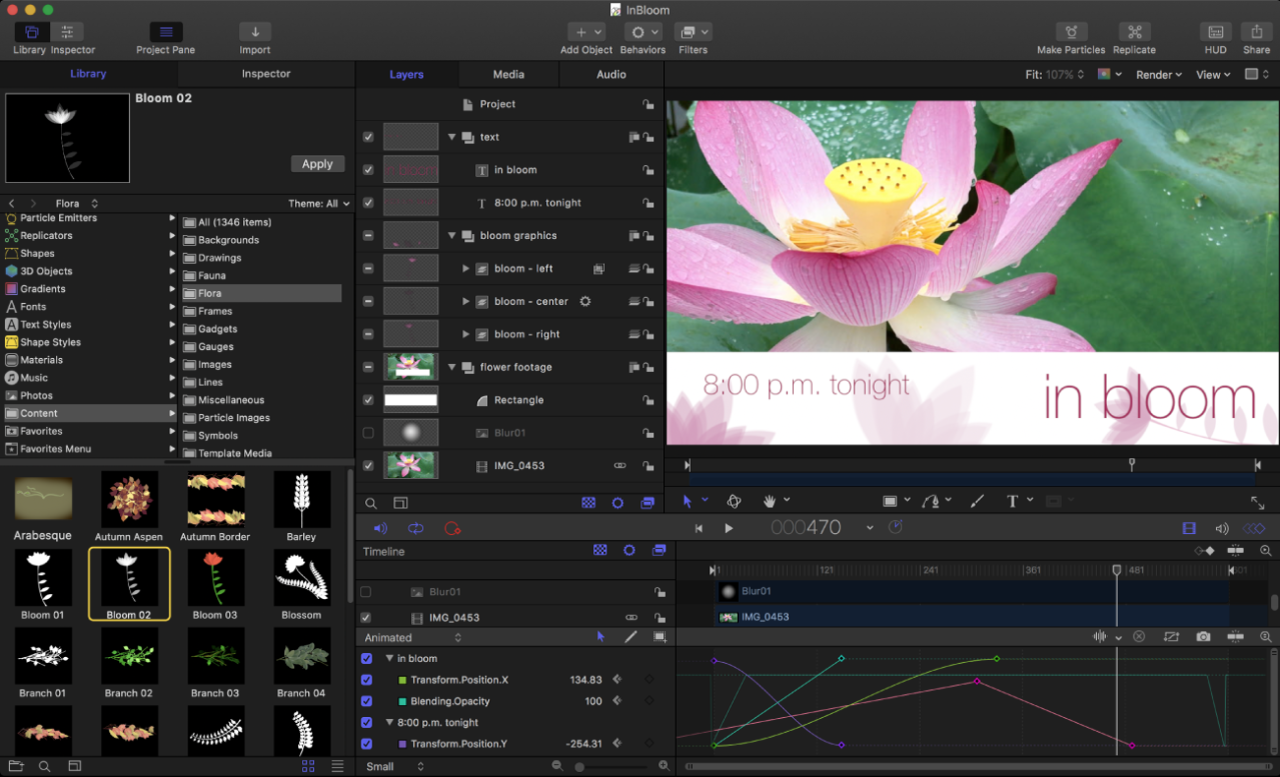
Apple Motion is a powerful and versatile tool for creating professional-looking visual effects (VFX) for video projects. It offers a wide range of features and tools that allow you to manipulate video footage, create animations, and generate stunning visual effects.
Common Visual Effects Achievable with Apple Motion
Apple Motion offers a wide range of tools for creating various visual effects, from simple transitions to complex 3D animations.
- Transitions: Apple Motion provides numerous built-in transitions, such as cross-dissolves, wipes, and fades. You can also create custom transitions using keyframes and other animation techniques.
- Motion Graphics: Create dynamic text animations, logos, and other graphic elements using Apple Motion’s built-in tools and effects. You can add motion blur, shadows, and other effects to make your graphics more visually appealing.
- Particle Effects: Apple Motion allows you to create realistic particle effects, such as fire, smoke, and water. You can control the size, shape, color, and movement of particles to achieve various effects.
- Color Grading and Correction: Apple Motion provides tools for color grading and correction, allowing you to adjust the color balance, contrast, and brightness of your video footage. You can use these tools to enhance the look of your videos or create specific moods and atmospheres.
- Compositing: Apple Motion offers powerful compositing features that allow you to combine multiple layers of video footage, images, and graphics. You can use these features to create complex scenes, add elements to existing footage, or create special effects like green screen replacements.
- 3D Animations: Apple Motion allows you to create 3D animations using its built-in tools and features. You can create simple animations like rotating objects or more complex animations involving characters and environments.
Designing a Visual Effect in Apple Motion
Let’s create a simple visual effect using Apple Motion: a text animation with a glowing effect.
- Create a New Project: Open Apple Motion and create a new project. Choose a suitable resolution and frame rate for your video.
- Add Text: Add a text layer to your project and type the desired text. Customize the font, size, and color of the text.
- Apply Glow Effect: Go to the “Effects” library and find the “Glow” effect. Drag and drop it onto the text layer. Adjust the glow intensity, size, and color to your liking.
- Animate the Glow: Use keyframes to animate the glow effect. You can animate the glow’s intensity, size, or color over time to create a dynamic effect. For instance, you could make the glow gradually increase in intensity as the text appears.
- Add Motion Blur: Add a “Motion Blur” effect to the text layer to create a more realistic effect. Adjust the motion blur intensity to suit your preferences.
- Render the Animation: Once you’re satisfied with your animation, render it to a video file. Choose a suitable format and codec for your project.
Advanced Techniques in Apple Motion
Apple Motion offers a range of advanced techniques that can elevate your video projects to new heights. By mastering these techniques, you can achieve a level of visual complexity and control that surpasses basic animation.
Scripting
Scripting in Apple Motion allows you to automate tasks, create complex behaviors, and manipulate objects in ways that are not possible through the user interface alone. AppleScript, a scripting language designed for Apple products, is used for this purpose.
AppleScript is a powerful tool that can be used to automate repetitive tasks, create custom effects, and manipulate objects in ways that are not possible through the user interface alone.
You can use AppleScript to create custom behaviors for objects, such as making them move along a specific path, rotate at a certain speed, or change color over time. You can also use it to create custom effects, such as adding a blur to an object or creating a custom transition.
Here are some examples of how scripting can be used to enhance video projects:
- Automating repetitive tasks: You can use AppleScript to automate tasks such as creating multiple copies of an object, applying the same effect to multiple objects, or exporting your project in a specific format.
- Creating custom behaviors: You can use AppleScript to create custom behaviors for objects, such as making them move along a specific path, rotate at a certain speed, or change color over time. This allows for more dynamic and engaging animations.
- Creating custom effects: You can use AppleScript to create custom effects, such as adding a blur to an object or creating a custom transition. This gives you more control over the visual style of your projects.
Expressions
Expressions in Apple Motion allow you to create dynamic and responsive animations by using mathematical formulas to control object properties.
Expressions are powerful tools that can be used to create dynamic and responsive animations by using mathematical formulas to control object properties.
Expressions can be used to create a wide range of effects, such as:
- Animating objects based on their position: You can use expressions to make an object move based on its position in the scene, such as making it move faster when it’s closer to the camera.
- Animating objects based on time: You can use expressions to create animations that change over time, such as making an object fade in or out, or making it rotate at a certain speed.
- Animating objects based on other properties: You can use expressions to make an object’s properties change based on the properties of other objects, such as making an object’s color change based on the brightness of a light.
Custom Plugins
Custom plugins extend Apple Motion’s functionality by adding new effects, behaviors, and tools. These plugins can be developed by third-party developers or by users themselves.
Custom plugins can extend Apple Motion’s functionality by adding new effects, behaviors, and tools.
Some popular custom plugins include:
- FXFactory: This plugin suite offers a wide range of effects, generators, and transitions for Apple Motion.
- MotionVFX: This plugin suite offers a wide range of effects, generators, and transitions, including many that are designed specifically for creating cinematic effects.
- Boris FX: This plugin suite offers a wide range of effects, generators, and transitions, including many that are designed for professional video editing and compositing.
Example Project, Apple motion
Imagine you’re creating a video that features a futuristic cityscape. You want to create a dynamic and engaging animation of the city’s lights.
You could use scripting to automate the creation of hundreds of lights, each with its own unique color and brightness. You could then use expressions to make the lights pulse and flicker in a realistic way, creating a sense of energy and life.
To add even more visual interest, you could use a custom plugin to create a glow effect that would make the lights appear to radiate heat.
This example demonstrates how the combination of scripting, expressions, and custom plugins can be used to create complex and visually stunning animations.
Last Word: Apple Motion
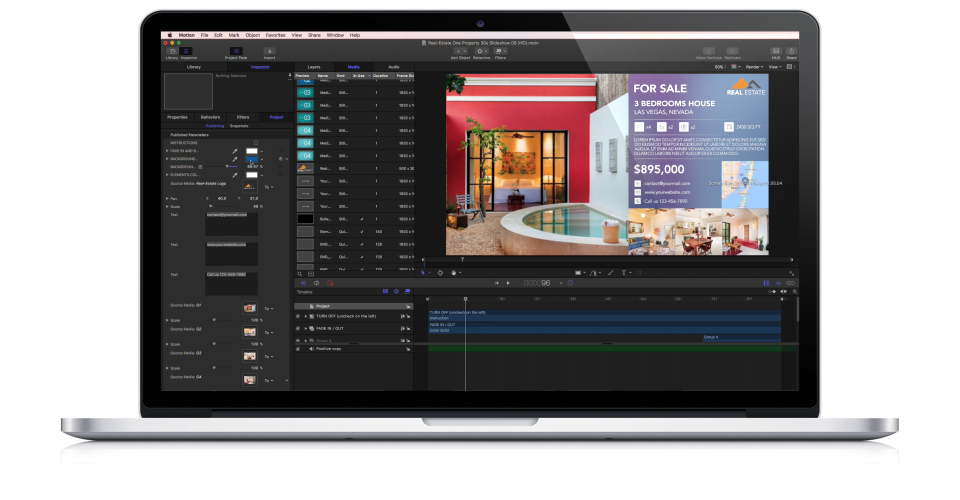
As you embark on your journey with Apple Motion, remember that practice is key. Experiment with different techniques, explore advanced features, and don’t be afraid to push the boundaries of your creativity. With its intuitive interface and vast capabilities, Apple Motion empowers you to craft truly remarkable video projects that captivate audiences and leave a lasting impression.
Apple Motion is a powerful tool for creating stunning visual effects, and while it’s not directly related to data encryption, you might find yourself needing a secure way to store your project files. If you’re looking for a robust and free encryption solution, consider veracrypt.
This software allows you to create encrypted containers, protecting your sensitive data from unauthorized access. Once you’ve secured your projects, you can continue to experiment with Apple Motion’s extensive features, confident that your work is protected.
