LibreOffice Impress, a free and open-source presentation software, empowers you to create compelling and professional presentations. It offers a wide range of features, including compatibility with Microsoft PowerPoint files, making it a versatile choice for individuals and businesses alike.
Table of Contents
From creating engaging slides with multimedia content to adding animations and effects, LibreOffice Impress provides a user-friendly interface and robust tools to enhance your presentations. Its ability to export presentations in various formats and collaborate with others makes it an ideal solution for diverse needs.
Introduction to LibreOffice Impress
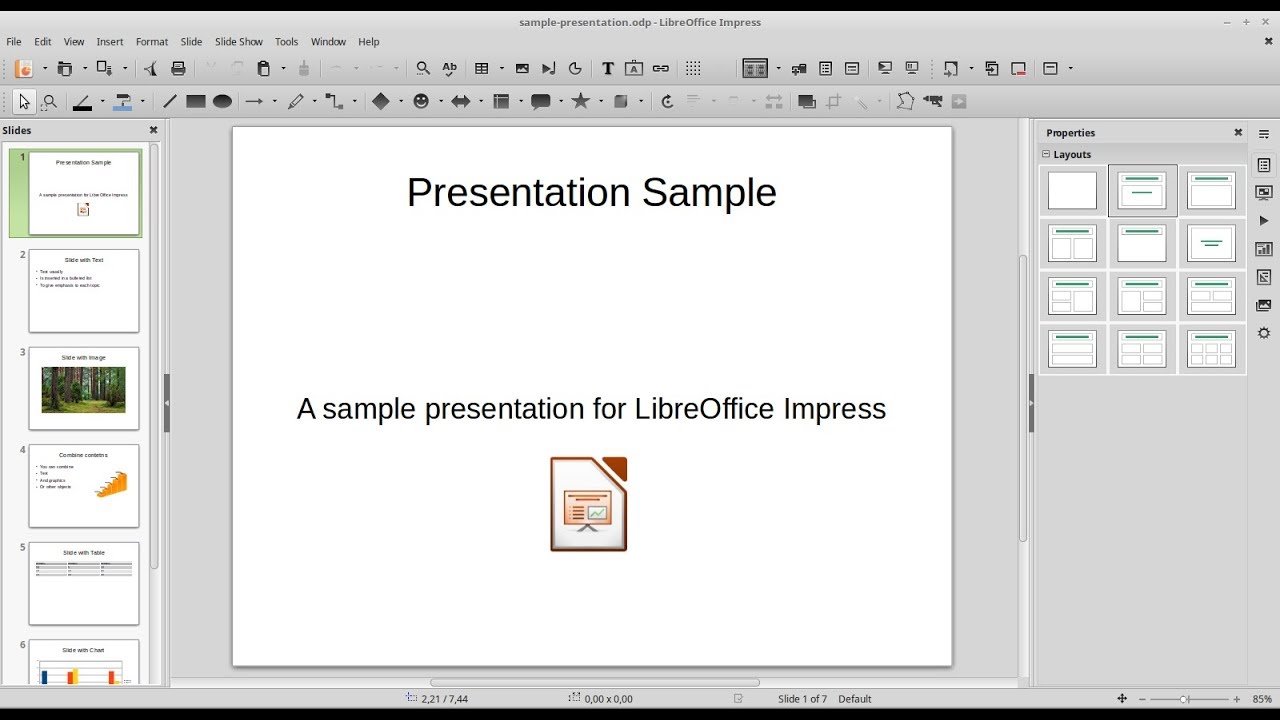
LibreOffice Impress is a free and open-source presentation software that allows users to create visually appealing and engaging presentations. It is a powerful tool for educators, professionals, and anyone who needs to present information effectively.
Key Features, Libreoffice impress
LibreOffice Impress offers a wide range of features that make it a versatile and user-friendly presentation software. Some of its key features include:
- Compatibility with Microsoft PowerPoint Files: LibreOffice Impress can open and save files in Microsoft PowerPoint format (.pptx, .ppt, .ppsx, .pps), ensuring seamless compatibility between different software programs. This eliminates the need for users to convert files between different formats, making it easy to share presentations with colleagues or clients who use Microsoft PowerPoint.
- Wide Range of Templates and Themes: LibreOffice Impress comes with a variety of pre-designed templates and themes that users can customize to fit their needs. These templates provide a starting point for creating professional-looking presentations without starting from scratch. Users can also create their own custom templates and themes to maintain a consistent look and feel across multiple presentations.
- Multimedia Support: LibreOffice Impress supports a wide range of multimedia elements, including images, videos, audio, and animations. This allows users to create dynamic and engaging presentations that capture the audience’s attention. Users can easily insert and edit multimedia elements within their presentations, enhancing the visual appeal and information delivery.
- Advanced Features: LibreOffice Impress also offers advanced features such as transitions, animations, and special effects. These features can be used to create professional-looking presentations with a polished and engaging aesthetic. Users can experiment with different effects and transitions to create presentations that are both informative and visually stimulating.
History and Development
LibreOffice Impress is part of the LibreOffice suite, a free and open-source office productivity suite. The LibreOffice project was originally forked from OpenOffice.org in 2010. Since then, LibreOffice has become a popular alternative to commercial office software, with millions of users worldwide. LibreOffice Impress has evolved alongside the rest of the LibreOffice suite, incorporating new features and enhancements over time.
“LibreOffice Impress is a powerful and versatile presentation software that is both free and open-source. Its compatibility with Microsoft PowerPoint files, wide range of templates and themes, multimedia support, and advanced features make it an excellent choice for creating professional-looking presentations.”
Designing Engaging Presentations
A captivating presentation goes beyond just conveying information; it involves captivating your audience’s attention and leaving a lasting impression. This section delves into techniques for creating visually appealing and informative slides that effectively communicate your message.
Visual Appeal and Informative Slides
Creating visually appealing and informative slides is crucial for engaging your audience. Here are some tips to achieve this:
- Use high-quality images and graphics: Images and graphics can help break up text and make your presentation more visually appealing. They can also help to illustrate your points and make them easier to understand. Ensure the images are relevant to your content and enhance its understanding.
- Choose a consistent color scheme: A consistent color scheme can help to create a cohesive and professional look for your presentation. Use a limited number of colors and make sure they complement each other. Avoid using too many bright colors, as this can be distracting. Aim for a balanced and harmonious color scheme that enhances the visual appeal without being overwhelming.
- Use clear and concise fonts: Choosing the right font is essential for readability. Select clear and easy-to-read fonts such as Arial, Helvetica, or Calibri. Avoid using too many different fonts, as this can make your presentation look cluttered. Ensure the font size is large enough to be easily read from a distance. A well-chosen font enhances readability and contributes to the overall visual appeal of your presentation.
- Use white space effectively: White space, or negative space, is the area around your text and images. Using white space effectively can help to make your presentation look less cluttered and more visually appealing. Avoid cramming too much information onto each slide. Adequate white space improves readability and allows the audience to focus on the key elements.
Clear and Concise Language
Using clear and concise language is essential for effective communication. A well-written presentation will use language that is easy to understand and remember.
- Keep it simple: Use short sentences and avoid jargon or technical terms that your audience may not understand. Strive for clarity and conciseness in your language, ensuring your message is easily grasped by your audience.
- Use strong verbs: Strong verbs can help to make your presentation more engaging and memorable. Avoid using weak verbs like “is” or “are.” Instead, use verbs that convey action and create a more impactful presentation.
- Use bullet points: Bullet points can help to break up text and make it easier to read. Use bullet points to highlight key points and make your presentation more visually appealing. Use bullet points strategically to emphasize key points and enhance the overall clarity of your presentation.
Effective Presentation Design Techniques
Several effective presentation design techniques can enhance the visual appeal and impact of your presentation.
- Use visuals to tell a story: Visuals can be a powerful tool for storytelling. Use images, charts, and graphs to help illustrate your points and make your presentation more engaging. Visual storytelling allows you to connect with your audience on an emotional level and create a more memorable experience.
- Use animation and transitions: Animation and transitions can add visual interest to your presentation. However, use them sparingly and ensure they enhance the presentation, not distract from it. Animations and transitions can guide the audience’s attention, add dynamism, and emphasize key points.
- Use a consistent design template: A consistent design template can help to create a professional and polished look for your presentation. Use a template that is appropriate for your topic and audience. Consistency in design creates a cohesive and professional look for your presentation, making it easier for the audience to follow and engage with your message.
Working with Slideshows: Libreoffice Impress
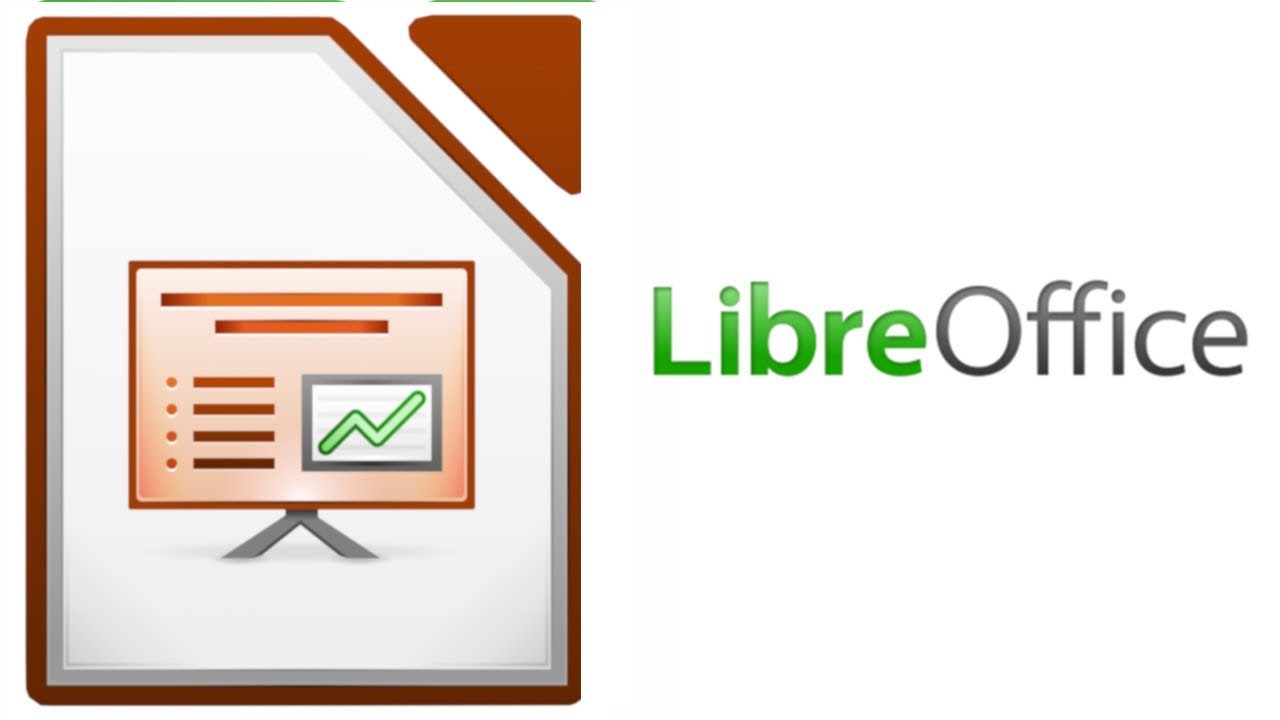
Slideshows are the heart of LibreOffice Impress. They bring your presentations to life, turning static slides into dynamic visual stories. Let’s explore how to create and manage slideshows, and discover techniques to make them engaging.
Creating Slideshows
Creating a slideshow in LibreOffice Impress is straightforward. You can either start from scratch or use a template. Here’s a step-by-step guide:
- Open LibreOffice Impress: Launch the application and select “New Presentation” from the welcome screen or the “File” menu.
- Choose a Template: If you want a pre-designed structure, browse the available templates. You can find options for different presentation styles and themes.
- Design Your Slides: Add text, images, shapes, charts, and other elements to your slides. Utilize the various tools in the toolbar and menus to customize the appearance and content.
- Add Transitions: Transitions are the visual effects that connect one slide to the next. You can select from a range of transitions to create a smooth flow between slides.
- Add Animations: Animations can be used to bring individual elements on a slide to life. This can help to emphasize key points or add visual interest.
- Save Your Presentation: Once you’ve finished creating your slideshow, save it to your desired location.
Running Slideshows
Running a slideshow in LibreOffice Impress is simple. You can start the slideshow directly from the application or use a remote control.
- Start Slideshow: To start the slideshow, click the “Slide Show” button in the toolbar or press the “F5” key. The slideshow will start from the first slide and advance automatically based on your chosen settings.
- Control Playback: During the slideshow, you can use the mouse or keyboard to control playback. You can use the arrow keys to navigate between slides, or use the mouse to click on hyperlinks or interactive elements.
- Remote Control: For more control over the slideshow, you can use a remote control. LibreOffice Impress supports a range of remote control devices, including mouse pointers, keyboards, and even mobile apps. This allows you to navigate slides, start and stop the slideshow, and even adjust the volume of audio during the presentation.
Tips for Engaging Slideshows
Creating effective slideshows requires careful planning and attention to detail. Here are some tips to make your slideshows engaging and memorable:
- Keep it Concise: Avoid overwhelming your audience with too much information. Use bullet points, short sentences, and clear visuals to convey your message effectively.
- Use High-Quality Visuals: Images, graphs, and charts can help to break up text and make your presentation more visually appealing. Ensure that your visuals are high-quality and relevant to your message.
- Practice Your Delivery: Rehearse your presentation beforehand to ensure a smooth and confident delivery. Pay attention to your pacing, tone of voice, and body language.
- Incorporate Interactivity: Engage your audience by using interactive elements, such as polls, quizzes, or Q&A sessions. This can help to keep your audience interested and involved.
Final Conclusion
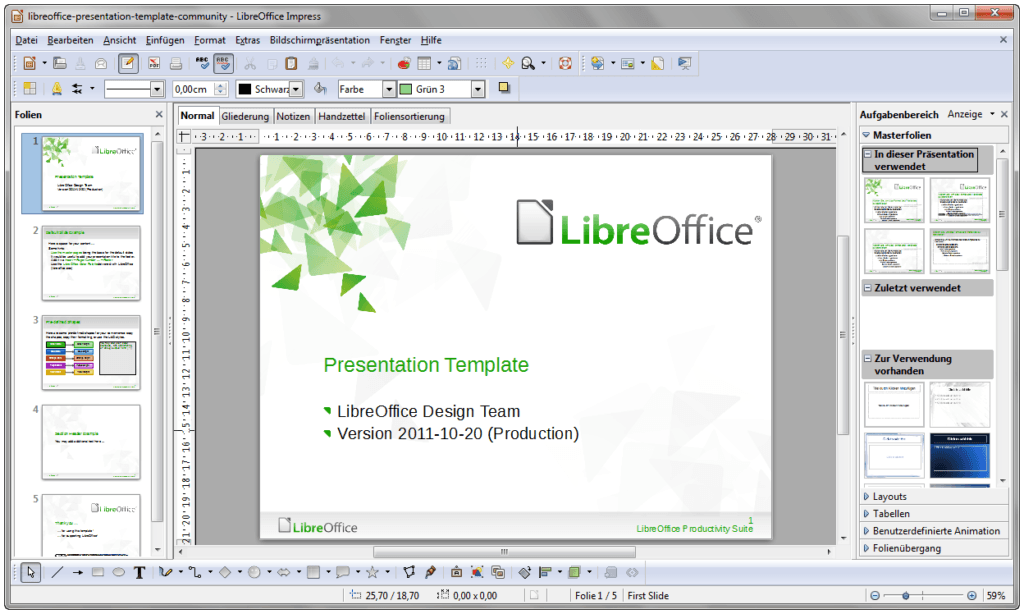
With LibreOffice Impress, you can unlock the potential to deliver impactful presentations without the limitations of proprietary software. Explore its features, discover its flexibility, and empower yourself to communicate your ideas effectively.
LibreOffice Impress is a powerful presentation software, perfect for creating engaging visuals for your next presentation. You can even add audio to your slides, and if you find the perfect track on YouTube, you can use a youtube to mp3 converter free to easily download it.
Once you’ve added your audio, you can share your presentation with confidence, knowing it’s sure to impress your audience.
